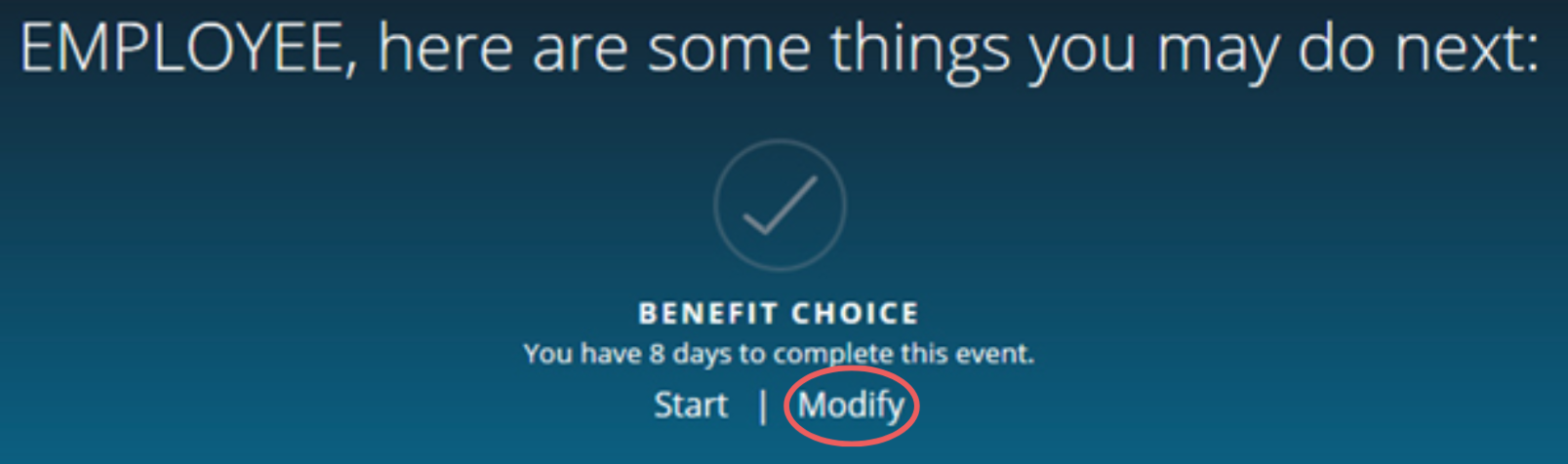From the MyBenefits home page, you can review your current elections, make your Benefit Choice elections, and change your Benefit Choice elections:
- BEFORE making changes, review current elections:
- Select “Self-Service Tools” from the “My Benefits” box.
.png)
- Select “View MyElections”.
- Select “View Details” from the “Current Coverage” box.
- Make your Benefit Choice Elections:
- Select “Start” under Benefit Choice in the blue bar.
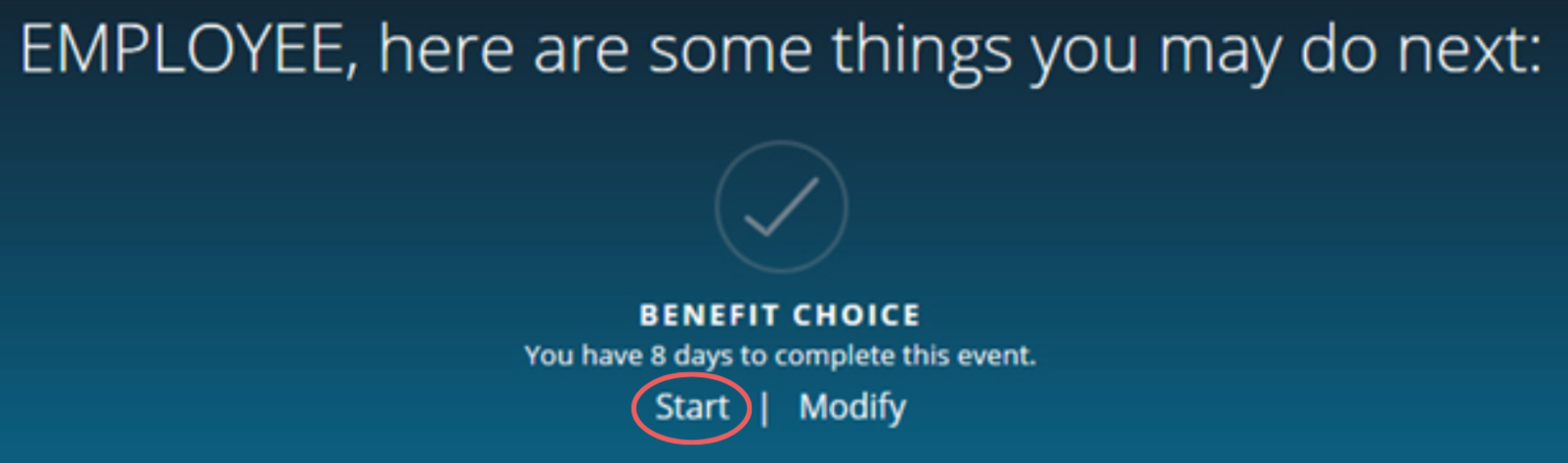
- AFTER making your Benefit Choice Elections and no later than June 2, 2025 you may:
- REVIEW your new elections:
- Select “View Changes” under Benefit Choice in the blue bar.
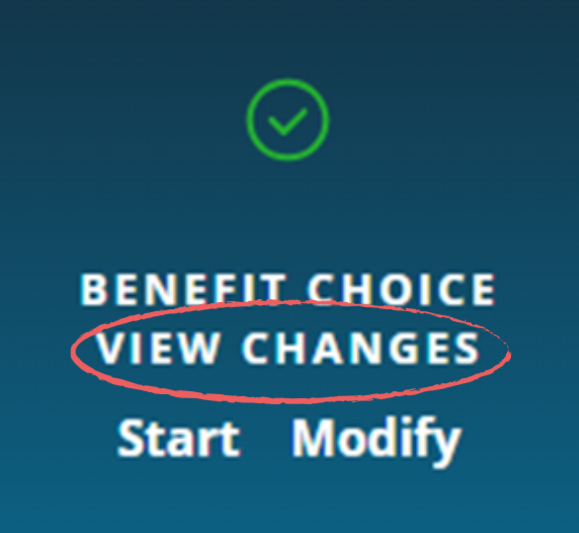
- To REMOVE your transaction and start over:
- Select “Start” under Benefit Choice in the blue bar.
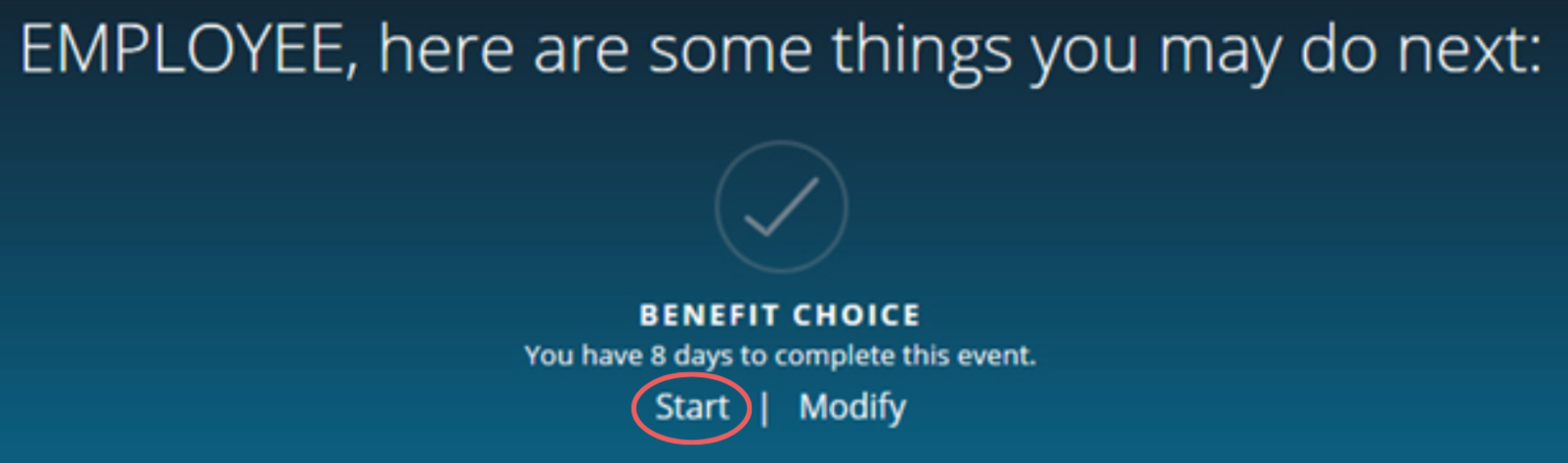
- To MODIFY a transaction you added earlier in the month:
- Select “Modify” under Benefit Choice in the blue bar.